STEP OF INSTALLATION OF ORACLE 12C ON LINUX MACHINE
1. CHECKING MOUNT POINTS.
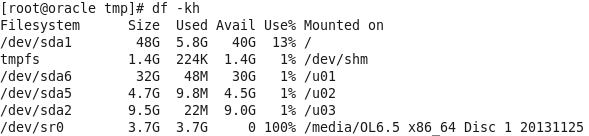 2. NEXT, VERIFY THAT YOUR SYSTEM HAS CORRECT HOSTNAME, STATIC IP ADDRESS AND DISTRIBUTION VERSION, USING FOLLOWING COMMANDS.
2. NEXT, VERIFY THAT YOUR SYSTEM HAS CORRECT HOSTNAME, STATIC IP ADDRESS AND DISTRIBUTION VERSION, USING FOLLOWING COMMANDS.
 3. Edit the host file.:- If you’ve not set your system hostname, edit the system hosts file ‘/etc/hosts‘ and enter your hostname entry along with IP address as shown below.
3. Edit the host file.:- If you’ve not set your system hostname, edit the system hosts file ‘/etc/hosts‘ and enter your hostname entry along with IP address as shown below.


Changing the Host name:-
Modify is /etc/sysconfig/network using vi tool and change the line that reads HOSTNAME=
Next, the /etc/hosts file needs to be changed. This is identical across all flavors and consists of using your favorite text editor and modifying the old hostname within. Such as from this:
Now let’s set it in stone. If you are using chkconfig and service commands (RedHat family folk, usually), you can simply type
#service network restart
which will restart the network with the new host name. The rest of you should be able to type
#/etc/init.d/network restart
to obtain the same results.
Then test again with the hostname command – you should get the new name returned.
Step 4 - Edit kernel parameters
Edit the file /etc/sysctl.conf and do the changes/add accordingly
fs.file-max = 6815744
kernel.sem = 250 32000 100 128
kernel.shmmni = 4096
kernel.shmall = 1073741824
kernel.shmmax = 4398046511104
net.core.rmem_default = 262144
net.core.rmem_max = 4194304
net.core.wmem_default = 262144
net.core.wmem_max = 1048576
fs.aio-max-nr = 1048576
net.ipv4.ip_local_port_range = 9000 65500
Step 5 - Run the following command to change the current kernel parameters
#sysctl -p
Step 6 - Limiting oracle processes
Edit Limits file - /etc/security/limits.conf
oracle soft nofile 4096
oracle hard nofile 65536
oracle soft nproc 2047
oracle hard nproc 16384
oracle soft stack 10240
oracle hard stack 32768
Step 7 - Install Dependencies
#yum install binutils -y
#yum install compat-libcap1 -y
#yum install compat-libstdc++-33 -y
#um install compat-libstdc++-33.i686 -y
#yum install gcc -y
#yum install gcc-c++ -y#yum install glibc -y#yum install glibc.i686 -y#yum install glibc-devel -y#yum install glibc-devel.i686 -y#yum install ksh -y#yum install libgcc -y#yuminstall libgcc.i686 -y#yum install libstdc++ -y#yum install libstdc++.i686 -y#yum installlibstdc++-devel -y#yum install libstdc++-devel.i686 -y#yum install libaio -y#yum installlibaio.i686 -y#yum install libaio-devel -y#yum install libaio-devel.i686 -y#yum installlibXext -y#yum install libXext.i686 -y#yum install libXtst -y#yum install libXtst.i686 -y#yum install libX11 -y#yum install libX11.i686 -y#yum install libXau -y#yum installlibXau.i686 -y#yum install libxcb -y#yum install libxcb.i686 -y#yum install libXi -y#yuminstall libXi.i686 -y#yum install make -y#yum install sysstat -y#yum install unixODBC -y#yum install unixODBC-devel -y
or

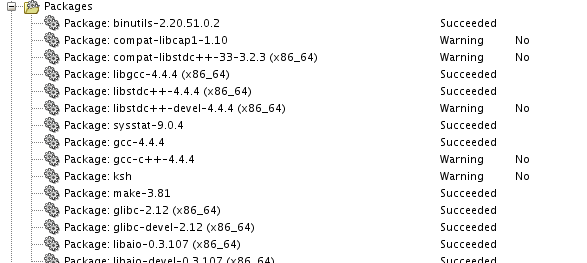
Step 8 - Add groups and users
groupadd -g 54321 oinstall
groupadd -g 54322 dba
groupadd -g 54323 oper
useradd -u 54321 -g oinstall -G dba,oper oracle
passwd oracle
Step 9 - Set SELINUX
Edit /etc/selinux/config file and set SELINUX=disabled
Step 10 - Stop Firewall
service iptables stop
chkconfig iptables off
Step 11 - Create directories for oracle Installation
mkdir -p /u01/app/oracle/product/12.1.0/db_1
Change Ownership and give read write and executable permission
chown -R oracle:oinstall /u01/app/oracle/
chmod -R 775 /u01/
Step 12- Enable server access control program for X
#xhost + (run from root user)
Step 13 - Edit bash profile for oracle user /home/oracle/.bash_profile
# Oracle Settings
export TMP=/tmp
export TMPDIR=$TMP
export ORACLE_HOSTNAME=oracle
export ORACLE_UNQNAME=orcl
export ORACLE_BASE=/u01/app/oracle
export ORACLE_HOME=$ORACLE_BASE/product/12.1.0/db_1
export ORACLE_SID=orcl
export PATH=/usr/sbin:$PATH
export PATH=$ORACLE_HOME/bin:$PATH
export LD_LIBRARY_PATH=$ORACLE_HOME/lib:/lib:/usr/lib
export CLASSPATH=$ORACLE_HOME/jlib:$ORACLE_HOME/rdbms/jli
Step - 14 Start the Oracle Universal Installer
Go to the database directory created after extraction as shown in step 2. Run the Installer using the following command
1. $./runInstaller


PRVF-0002 : Could not retrieve local nodename
Issue:
While Oracle 12c Installation on Linux (my case OEL6 update 4) you could get an error.
Solution 1:
1. check hostname:
cat /etc/sysconfig/network | grep HOSTNAME
HOSTNAME = test.localdomain
2. check hosts:
cat /etc/hosts
127.0.0.1 localhost localhost.localdomain localhost4 localhost4.localdomain4
::1 localhost localhost.localdomain localhost6 localhost6.localdomain6
3. change /etc/hosts like:
127.0.0.1 test test.localdomain
::1 test test.localdomain
4. Run installer
2.
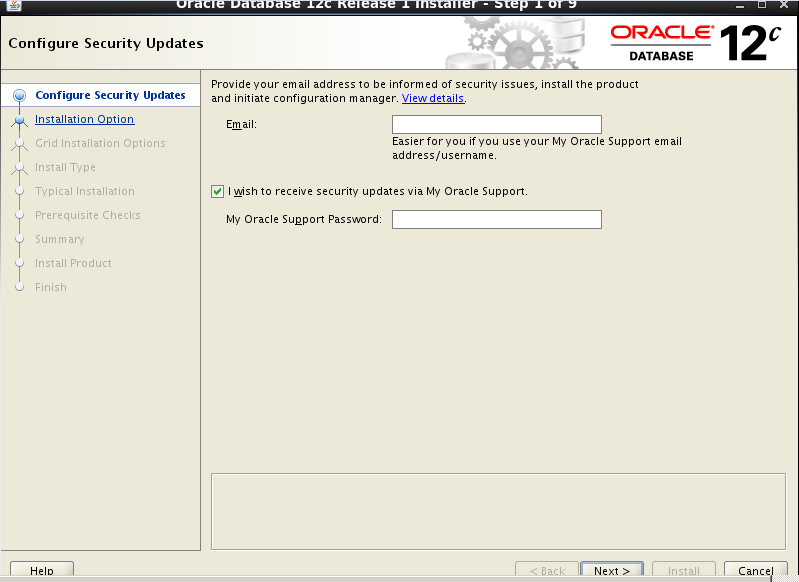
3.
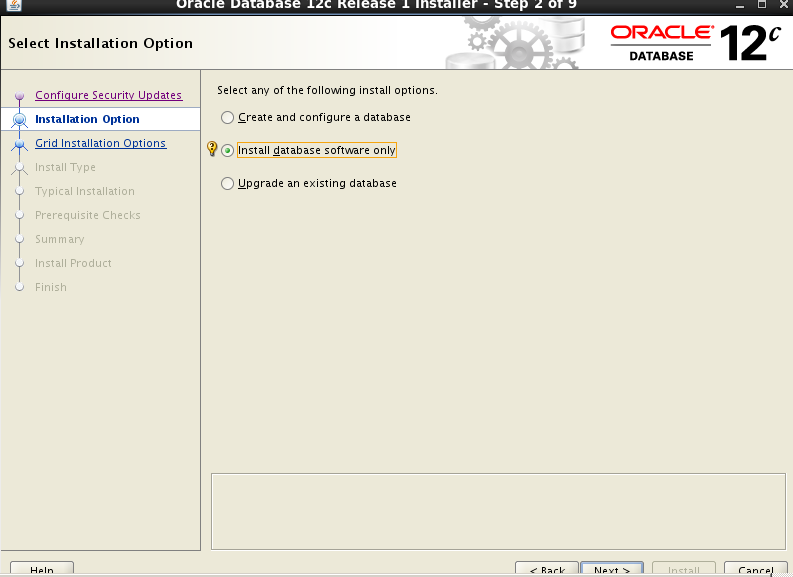
4.
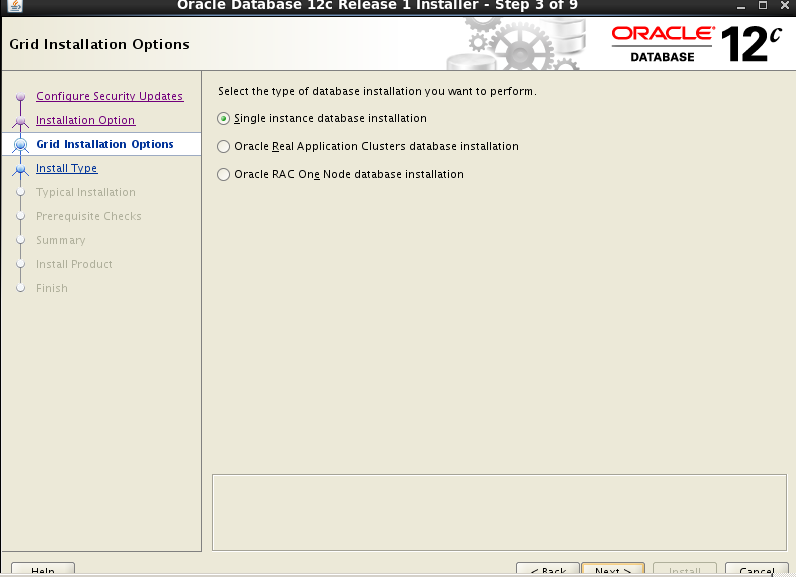
5.

6.

7.
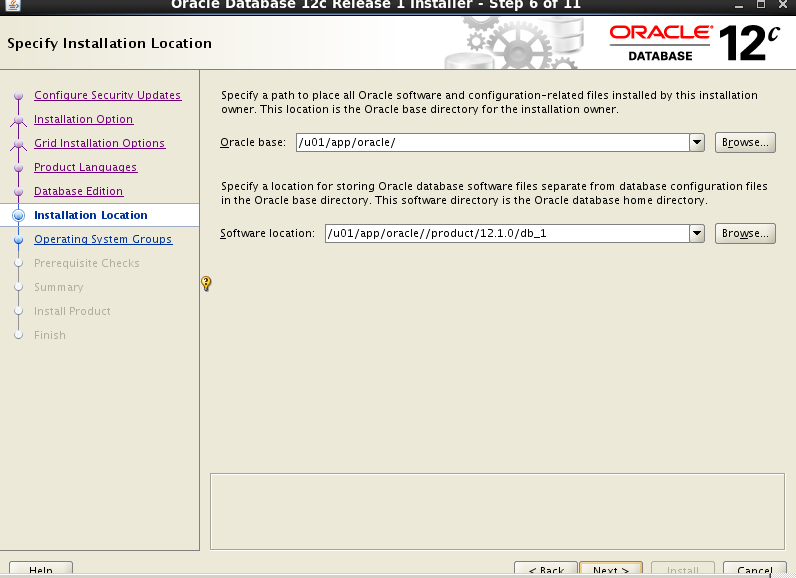
8.
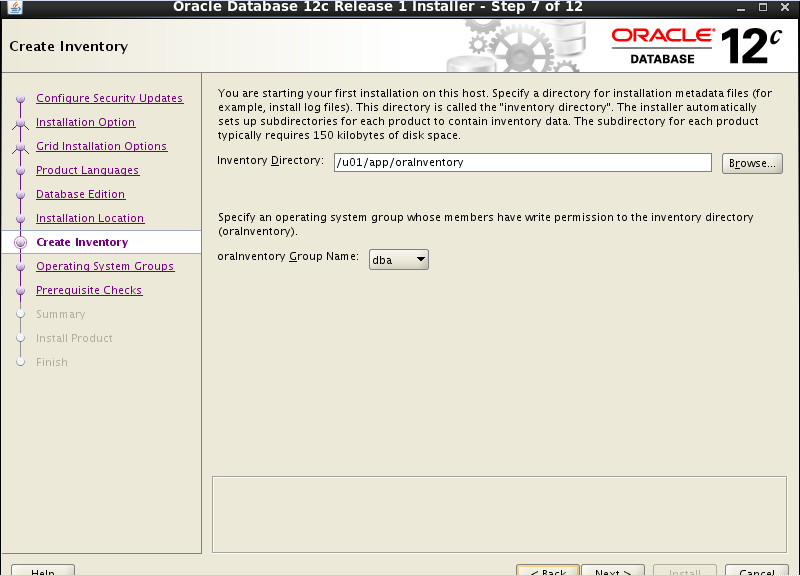
9.
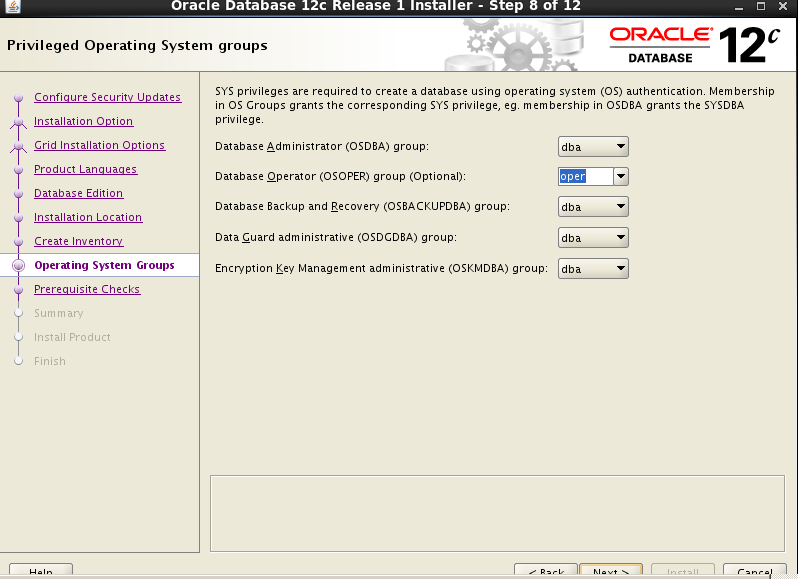
10.

11.
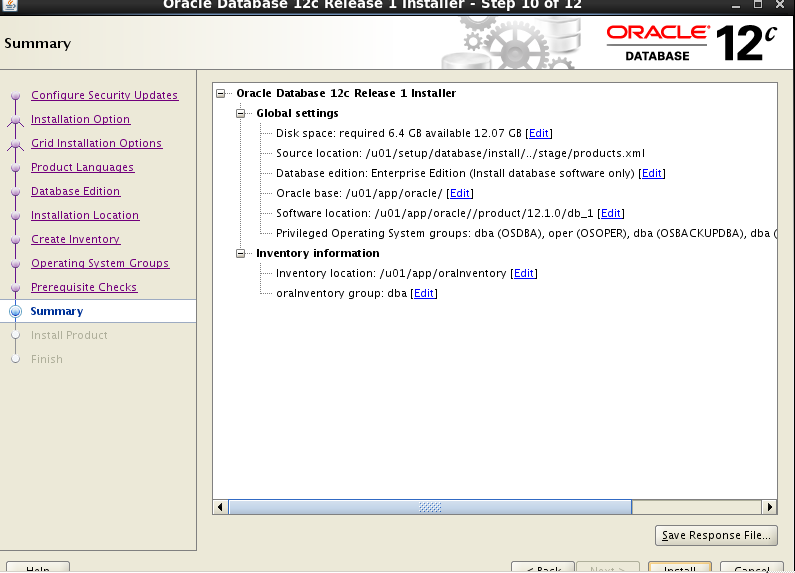
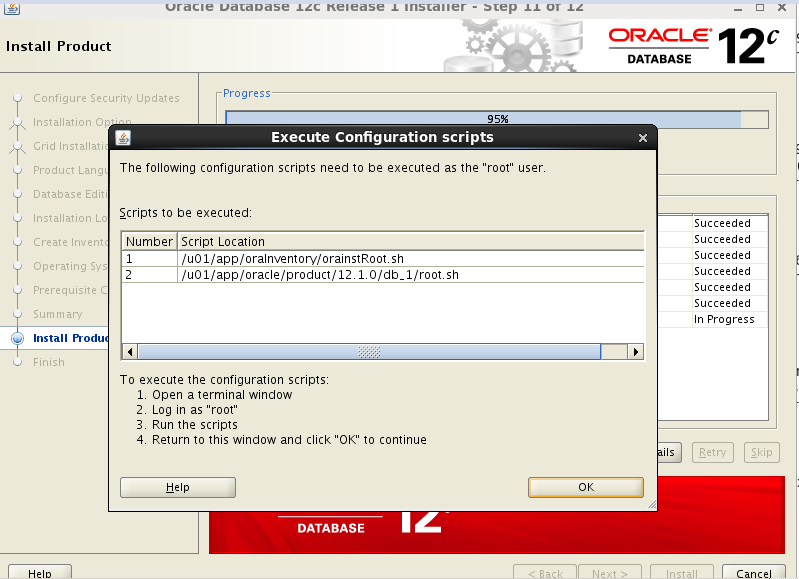
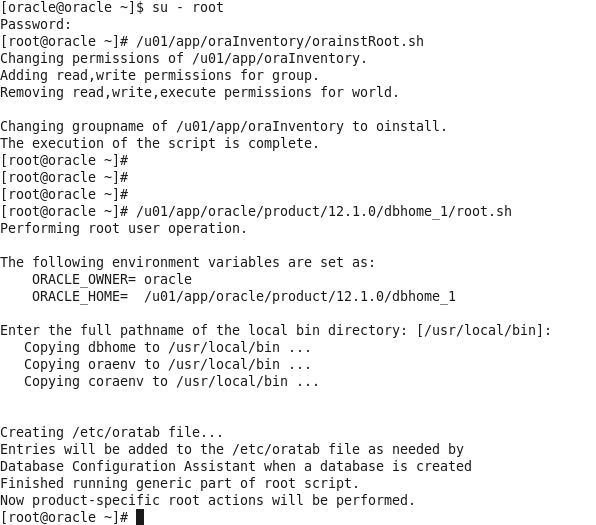
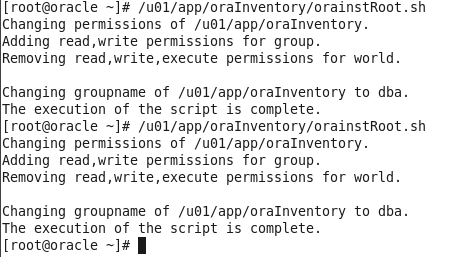
Post Installation
Edit the "/etc/oratab" file setting the restart flag for each instance to 'Y'
cdb1:/u01/app/oracle/product/12.1.0/db_1:Y
Changing the Host name:-
Next, the /etc/hosts file needs to be changed. This is identical across all flavors and consists of using your favorite text editor and modifying the old hostname within. Such as from this:
Now let’s set it in stone. If you are using chkconfig and service commands (RedHat family folk, usually), you can simply type
kernel.sem = 250 32000 100 128
kernel.shmmni = 4096
kernel.shmall = 1073741824
kernel.shmmax = 4398046511104
net.core.rmem_default = 262144
net.core.rmem_max = 4194304
net.core.wmem_default = 262144
net.core.wmem_max = 1048576
fs.aio-max-nr = 1048576
net.ipv4.ip_local_port_range = 9000 65500
oracle soft nofile 4096
oracle hard nofile 65536
oracle soft nproc 2047
oracle hard nproc 16384
oracle soft stack 10240
oracle hard stack 32768
#yum install compat-libcap1 -y
#yum install compat-libstdc++-33 -y
#um install compat-libstdc++-33.i686 -y
#yum install gcc -y
Step 9 - Set SELINUX
Edit /etc/selinux/config file and set SELINUX=disabled
service iptables stop
chkconfig iptables off
Step 11 - Create directories for oracle Installation
mkdir -p /u01/app/oracle/product/12.1.0/db_1
Change Ownership and give read write and executable permission
chown -R oracle:oinstall /u01/app/oracle/
chmod -R 775 /u01/
Step 12- Enable server access control program for X
#xhost + (run from root user)
Step 13 - Edit bash profile for oracle user /home/oracle/.bash_profile
# Oracle Settings
export TMP=/tmp
export TMPDIR=$TMP
export ORACLE_HOSTNAME=oracle
export ORACLE_BASE=/u01/app/oracle
export ORACLE_HOME=$ORACLE_BASE/product/12.1.0/db_1
export ORACLE_SID=orcl
export PATH=/usr/sbin:$PATH
export PATH=$ORACLE_HOME/bin:$PATH
export LD_LIBRARY_PATH=$ORACLE_HOME/lib:/lib:/usr/lib
export CLASSPATH=$ORACLE_HOME/jlib:$ORACLE_HOME/rdbms/jli
Step - 14 Start the Oracle Universal Installer
Go to the database directory created after extraction as shown in step 2. Run the Installer using the following command
1. $./runInstaller
While Oracle 12c Installation on Linux (my case OEL6 update 4) you could get an error.
Solution 1:
1. check hostname:
2. check hosts:
Post Installation
Edit the "/etc/oratab" file setting the restart flag for each instance to 'Y'
cdb1:/u01/app/oracle/product/12.1.0/db_1:Y


No comments:
Post a Comment